Scheduling to Stay in Control of Your Projects Without Excel. Part 2.
December 12, 2023 at 7:00 am,
No comments
This is the second post where I share my experience on how to improve scheduling with better tools and principles. In the first part, I explained Dropbox Paper Timelines, which is great for small projects (party, small refurb, etc.). For bigger projects in my work, I usually use a tool called ClickUp.
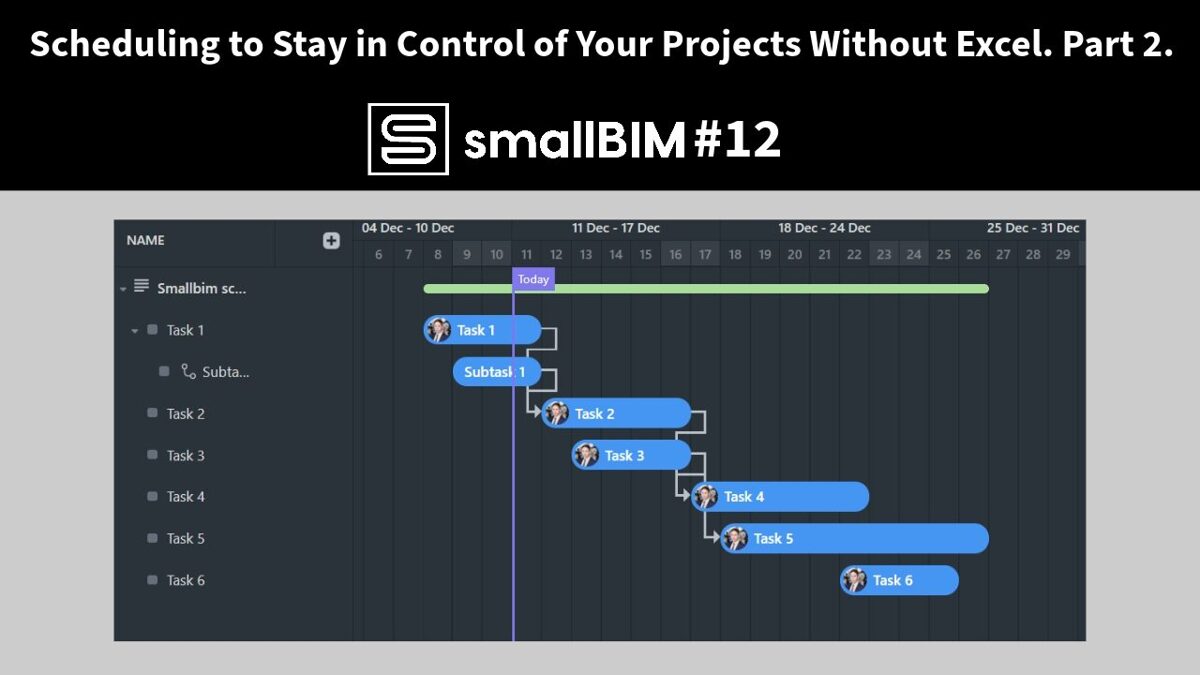
ClickUp
ClickUp is a project management software designed to help individuals, small teams, and companies plan projects, allocate and track tasks. My team at ITED uses it every day to organize the working day and manage projects. ClickUp has a ton of features, and one of them is Gantt scheduling. Usage of this tool is free but limited to 100 views. When I was building my house, I bought the paid plan to have unlimited uses only for this function because it allowed me to keep track of the construction and plan well ahead.
Basics
After you have gained access to ClickUp, you should create a new Space under which it is possible to create lists, documents, and much more. Projects are usually managed with Lists which contain task list views but also others like the Gantt View.
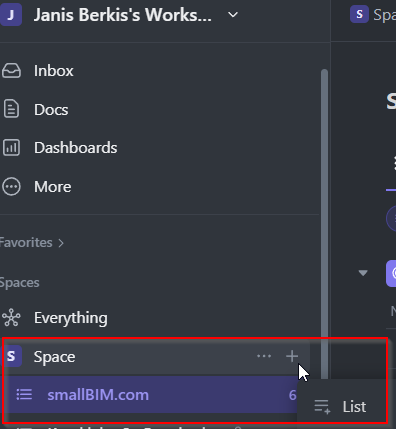
Creating Tasks
After you have created your project list, you need to add tasks. Tasks can be anything related to your project, but they should start and end at some point during the project. In the List view, you can add additional views, and one of them is Gantt, which is one of the most convenient for project management. Additional tasks can be added at any time in both List and Gantt views.
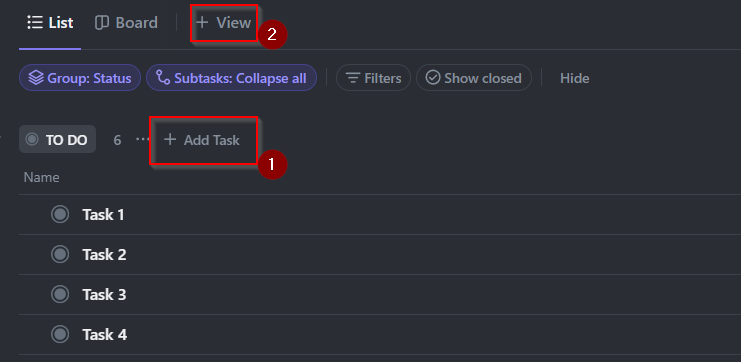
Creating Timeline
In the ClickUp Gantt view on the left, you can see your tasks. You can edit or add new ones as well. On the right side, you see the calendar. Hover over it, and you are able to start creating the duration of your tasks. Click on the start date and drag to the right side to the desired end date. Tasks can have subtasks if needed; for example, the main task would be "paint the walls," and subtasks would include "buy paint, cover floors and furniture," etc.
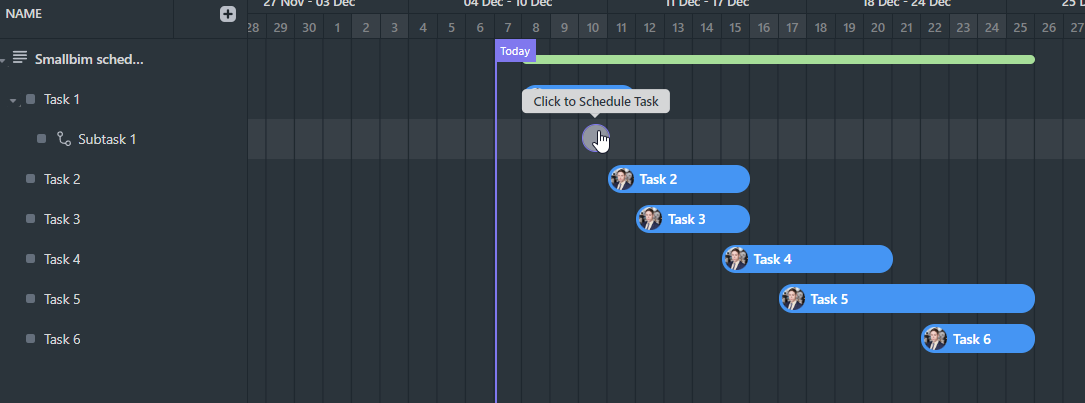
PS: Rarely, ClickUp glitches. To fix this, just refresh the page.
Dependencies
After adding task start and end dates, you can set dependencies. A dependency allows you to visually identify which tasks can't start before a previous task has ended. In the Gantt view, dependencies are created by clicking on the tiny circle at the end or start of a task and then dragging it to another task. For example, if Task 2 depends on Task 1, graphically it will show as a line with an arrow starting from one and going to the other.
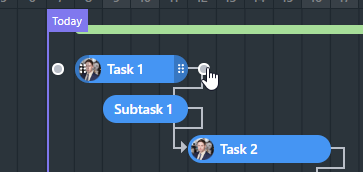
When directly clicking on Task 1 and Subtask 1 in this case, it is shown that they are blocking Task 2. Clicking on Task 2 shows that it is waiting for Task 1 and Subtask 1 to be completed.
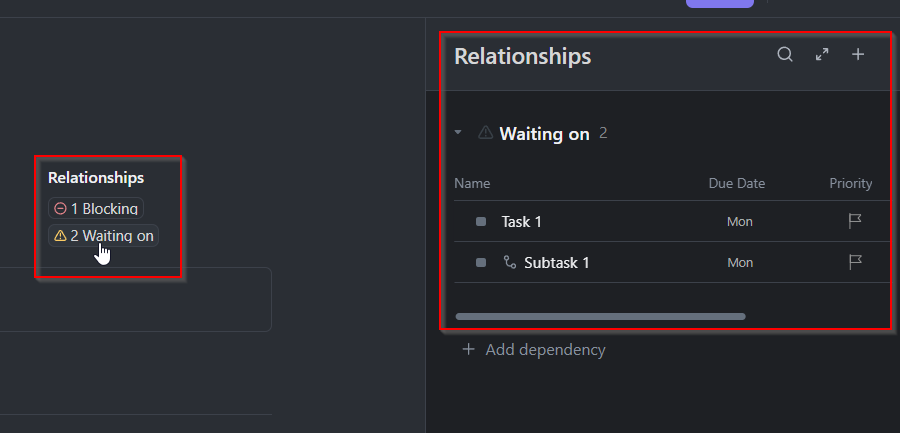
Adjusting schedule
The power of tools like ClickUp's Gantt chart is the ability to update the schedule easily and as many times as necessary. You can create new tasks, change dates and dependencies, and mark tasks that are done. Also, you can select multiple tasks at once and change the dates for all of them at once if necessary. If you are working in a team, each task can be assigned to a person, and there are many other possibilities. Doing these things in MS Excel is either impossible or too hard.
My personal story
The contractor I hired for my house had produced a schedule (of course using Excel). It contained general tasks, like building foundations, walls, etc., and their planned start and end. Some of the construction tasks like external water and gas utilities, floor finishes, stairs, and others were not included in the general contractor's scope but managed by us using individual specialists. These tasks had to be included in the overall schedule as well, and most of them had to be planned at least half a year ahead to reserve the specialists. And this meant that we should know when a specific blocking task would end so the specialists could start their work. For example, floor finishes would start after walls and ceilings have been painted and so on.
Successful Planning
We quickly realized that thorough planning should be done to fit into the overall schedule and move in before summer ends. This is why we chose to use ClickUp to monitor the progress and plan well ahead of the different activities. We were able to plan works early and also follow if there are any delays. For example, floor finish construction had to be moved one month later due to other tasks being delayed, but we could inform the specialists months before so they could also reserve time for their works. When construction was coming to an end, we also planned the re-location using ClickUp to move in as fast as possible.
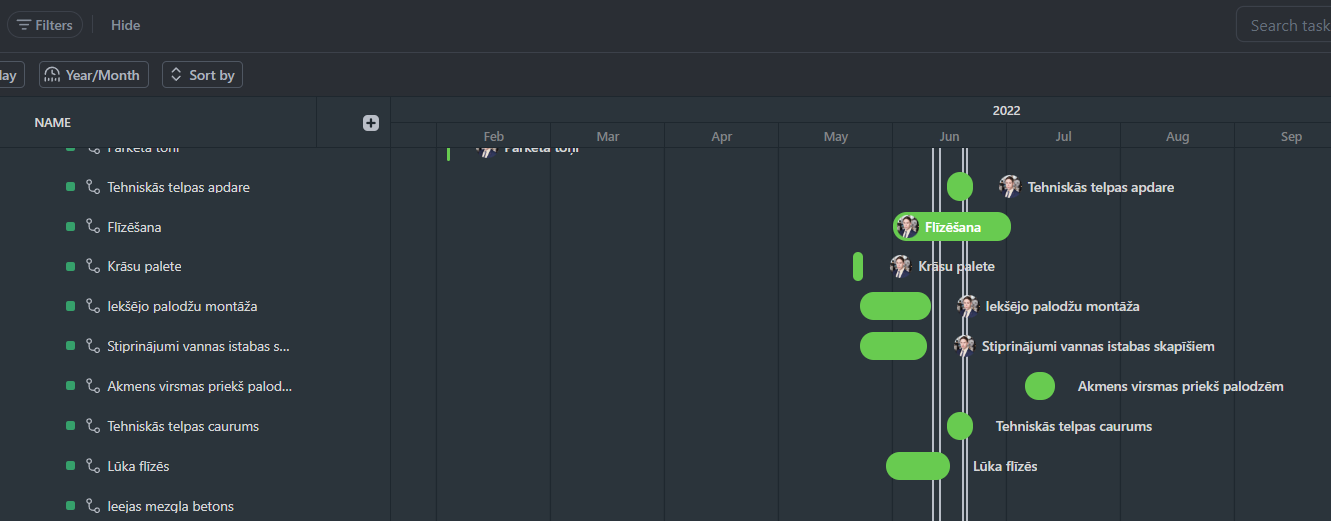
Conclusions
There are many different tools that can be used for better project planning. The fundamentals stay the same - tasks and their duration. But being able to work with them easily is essential for successful project management. Dropbox Paper Timelines is great for projects with a small number of tasks, and ClickUp is great for bigger projects with longer duration. These tools are also great for generating ideas and seeing what you might have missed: like you can't start painting before you have chosen paint which actually takes a ton of time and so on. ClickUp helped us stay in control and move into our new house after 1 year of construction works.
